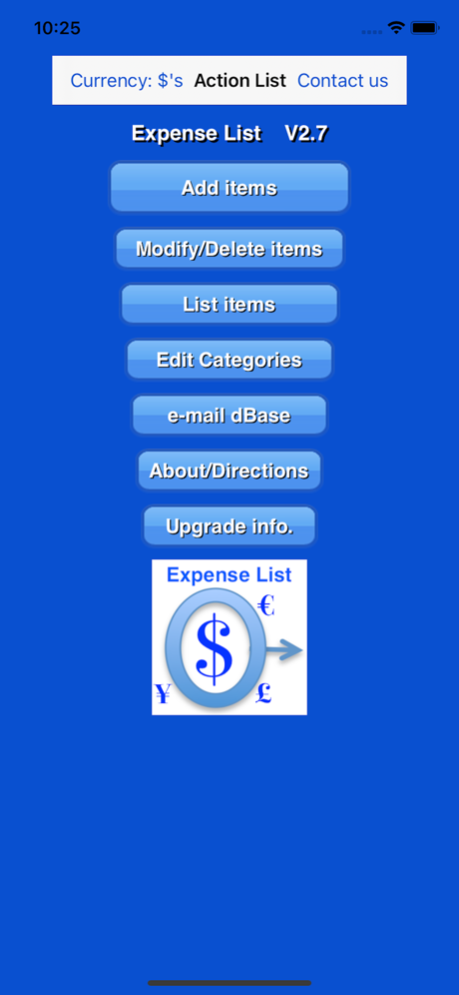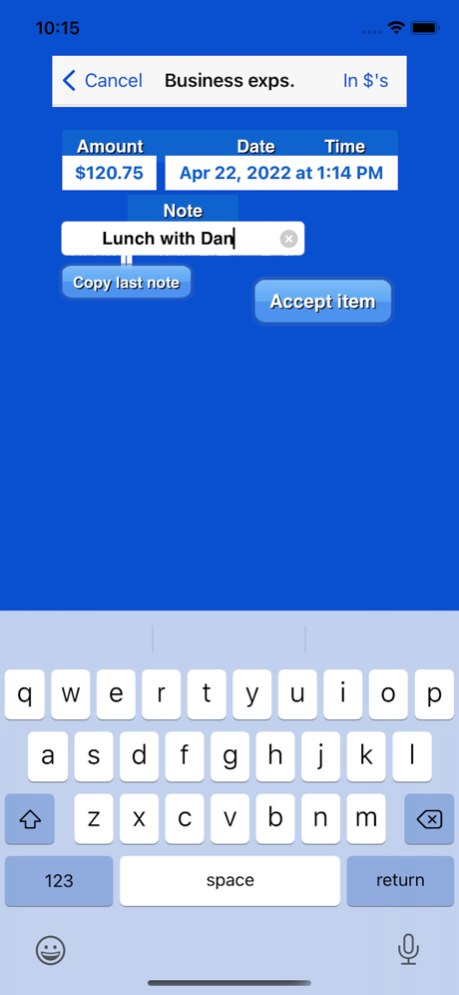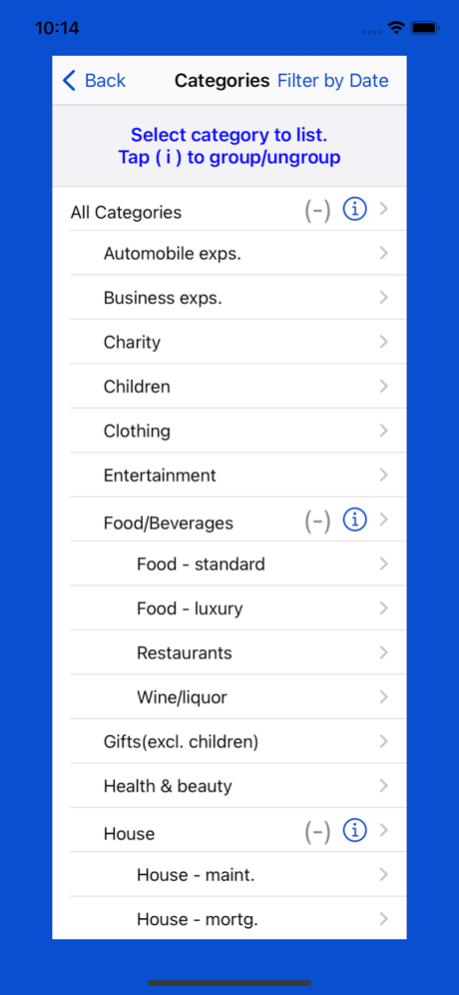Expense List 2.7
Continue to app
Free Version
Publisher Description
Expense List, Version 2.7 this free version is limited to saving 50 Expense Items. After an In-App Purchase, it can save over 500 expense items.
Expense List keeps track of expenses, grouping and listing the expenses into different Categories, and e-mailing the expenses to other computers.
Expense items - amount, date, notes and Category
- Amount - recorded in $, €, £ or ¥ and converted to any one of these. Items are converted from one currency to any other currency using user-supplied exchange rates.
- Date - automatically tags expense item with current day/time
- Notes - add optional descriptions to expense items
- Category - each expense item is assigned to a Category
Categories - comes with an original table of Categories
- Delete any original Category and add new ones
- Rearrange table of Categories
- Make any Category a subcategory of another Category. Subcategories can have subcategories.
Lists
- Display a list of expense items assigned to any specific Category, or to all Categories, converted and totaled in $, €, £, or ¥.
- Filter-by-date expense items included in lists, keep a running total from one date to another
- E-mail lists
- E-mail a formatted listing of entire dBase of expense items to another computer for processing by a spreadsheet program capable of parsing format (NOTE - spreadsheet program is not supplied with this App - compatible with Excel).
Apr 23, 2022
Version 2.7
Updated to newer iOS
About Expense List
Expense List is a free app for iOS published in the Accounting & Finance list of apps, part of Business.
The company that develops Expense List is Peter Kramer. The latest version released by its developer is 2.7.
To install Expense List on your iOS device, just click the green Continue To App button above to start the installation process. The app is listed on our website since 2022-04-23 and was downloaded 1 times. We have already checked if the download link is safe, however for your own protection we recommend that you scan the downloaded app with your antivirus. Your antivirus may detect the Expense List as malware if the download link is broken.
How to install Expense List on your iOS device:
- Click on the Continue To App button on our website. This will redirect you to the App Store.
- Once the Expense List is shown in the iTunes listing of your iOS device, you can start its download and installation. Tap on the GET button to the right of the app to start downloading it.
- If you are not logged-in the iOS appstore app, you'll be prompted for your your Apple ID and/or password.
- After Expense List is downloaded, you'll see an INSTALL button to the right. Tap on it to start the actual installation of the iOS app.
- Once installation is finished you can tap on the OPEN button to start it. Its icon will also be added to your device home screen.